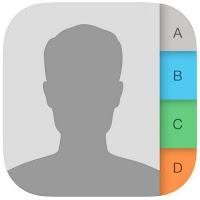How to Delete Contact from your iPhone - For most of us, our contact list is some of the most important parts of our iPhone, and we care most of their reserves because they remind us of our loved ones, friends and colleagues are far apart. For this reason, the iPhone is known for their contact management system such as iTunes backup contacts by default.
Over time, the address book will mess with your contacts do not need anymore to the extent that the iPhone can not hold anymore, resulting need to remove some of these contacts. Deleting some of these contacts make it easier to find the contact you want. This article describes some of the most common methods to remove the iPhone contacts.
Maybe have you ever wanted to know, how you can clean up your iPhone and get rid of do not need to contact? Here are two freeways that can easily use to clean up your contacts.
Before removing a contact make sure that you no longer need the contact
It is the first and simplest way to delete contacts one by one. Just follow the steps below:
Step 1: Opening the iPhone contacts application on your home screen.
Step 2: Search for the contact you want to delete. You can just type the name at the top of the screen for the first search.
Step 3: Tap a contact to open details.
Step 4: Press edit button, contained in the upper right corner of the contact information.
Step 5: Scroll down below for contact details, and you will see a button to delete a contact, please press the delete contacts to confirm.
Monday, November 28, 2016
How to Delete Contact from your iPhone
✔
Hyllal Netheroes
Monday, November 28, 2016
Share this
Recommended
Disqus Comments
Recent Posts
- How to Convert Text to Emoji in Messages on iPhone
- How to Transfer Photos from iPhone to Windows 10
- How to turn your Live Photos with Boomerang Effect on Instagram
- How to Enable Hotspot on iPhone
- How to Find out The Status of the iPhone Battery
- WiFi troubleshooting on an iPhone or iPad
- Set iCloud tabs and use on an iPhone, iPad, and Mac
- How to Make Personal Vibration on The iPhone
- Apple Releases iOS 10.2 with new emoji, wallpapers and more
- How to Stop Spam Calendar Invites on your iPhone or iPad