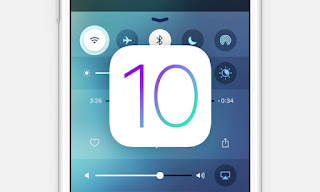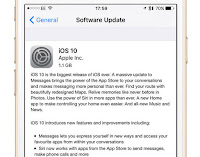IOS 10 officially released a few months ago, with the presence of some new features and necessary changes in the appearance. Making the users of iPhone and iPad into want to immediately download and install this version on their device, some significant changes are seen on iOS 10 as contained on the lock screen. How to open a device that no longer uses a Slide To Unlock feature, Rise To Wake UP for iPhone 6s and iPhone 7 only and many other exciting features.
If you are still running the previous version of iOS, and have not updated your iPhone or iPad to the latest version, there are 3 Ways IOS Update 10 on iPhone and iPad, from the three ways you can choose one of them. You need to know, if not a way of upgrading IOS 10 without wifi; all require an internet connection and no way to update the IOS 10 with cellular data via OTA or Over The Air.
How to Upgrade iOS 10 directly from the iPhone and iPad
This most simple way, because the upgrade iOS 10 directly on your device, you can just connect your iPhone or iPad you on resources such as at the time of recharge battery. Also, then connect your device to the Wi-fi networks that are fast and stable enough. Then please open the settings application ⟶ General ⟶ Software Updates, usually, there will be a notification if the iOS 10 has released, please tap on the Download button to Install, make sure your iPhone and iPad, stay connected to the internet. Next, you only need to wait until the install process is complete. If you get a message that it is not possible to install the iOS 10 because the free space on your iPhone or iPad is full, please use the second way.
How to Upgrade iOS 10 with iTunes
This second way requires a computer or Laptop that has installed the latest version of the iTunes application, why should be the most recent version, because if it is still the old version can be sure that you use the upgrade process will find the error code. Please connect your iPhone or iPad to your computer via USB (Orginal). Then open the iTunes application on your PC or laptop, When a new iOS version has released, usually iTunes will display notifications, on the notifications please click the button "Download & Install," if you do not find the information, please press the button "Check For Update." Next iTunes will download the firmware files of iOS 10 after the download process is complete, iTunes will automatically install the firmware file downloaded before to your iPhone or iPad.
How to Upgrade iOS 10 Manual with iPSW
Update ios 10 using the ipsw file, is still similar to the previous way, but you must manually download the firmware file via the website like "ipsw.me," through the website you can download the raw file iOS 10 according to the type and model of your iPhone and iPad. This way has advantages, because the process of updating IOS 10 fast, users can use the download manager application faster than if the iTunes application automatically downloads. In addition to the ipsw file IOS 10 can also use in other devices that have a type and the same model, so it saves a lot more bandwidth.